6 Finger Vibrato and Slide
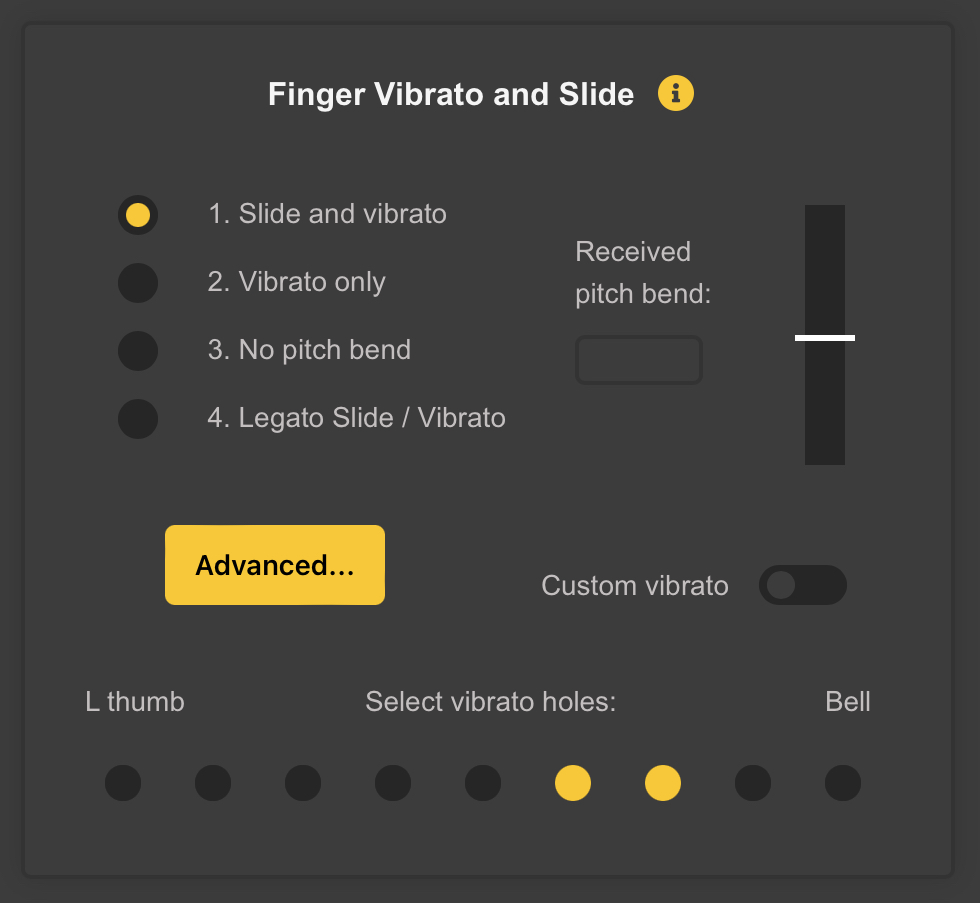
WARBL mimics open-tone hole instruments by sensing the distance of your fingers from the holes and using this information to bend notes downward. It can detect your fingers a maximum of about 1 cm (~1/2”) from the holes.
You can choose: 1. Slide and vibrato 2. Vibrato only 3. No pitch bend, or 4. Legato slide/vibrato.
6.1 Slide
The way Slide works is that lowering the finger over the highest uncovered hole will gradually flatten the current note down to the next lower note on the scale, much like on a real instrument. This can also allow you to approximate “half-holing” accidentals.
Because of the nature of note transitions in MIDI, sliding between notes can sometimes result in a slight “popping” sound when the new note is triggered. This is quite apparent with some sounds like whistles and less so with other sounds like reed instruments. Whether you choose to use slide may depend partly on the MIDI host and sounds that you’re using.
The normal Slide feature is limited to a maximum of 2 semitones before a different MIDI note is triggered.
6.2 Vibrato
Lowering fingers over any open holes (other than the Slide hole, if you also have Slide turned on) will gradually flatten the note down to the selected maximum vibrato depth.
The Pitch Bend contributed by each hole is cumulative, meaning that lowering fingers over multiple holes simultaneously will flatten the note more than lowering just one finger. This gives control over the amount of Vibrato, and can be used to simulate sliding even when Slide isn’t turned on.
If a finger is covering a hole when a note is triggered and subsequently lifting that finger doesn’t cause a different note to be triggered, then that finger will be available to use for Vibrato. However, to enable that finger, you first must remove it completely, past where WARBL can first detect it. This is to prevent problems with closed fingering patterns.
As an example of how this works, if you trigger a note, completely remove a finger (one that doesn’t change the current note), and then place it back down, the resulting pitch will be lower than the originally triggered note because vibrato has been enabled. This is usually intuitive, but it’s important to understand because in certain cases it might not be immediately apparent why the resulting pitch is lower than the original pitch.
You can select at the bottom of the panel which holes you’d like to have available for Vibrato. If you normally only use a few fingers for vibrato, you may want to select only those holes, to prevent unwanted behavior.
6.2.1 Custom Vibrato
Custom Vibrato is a different Vibrato option only available for some Fingering Patterns (currently Tin Whistle, Uilleann Pipes, GHB, and Northumbrian Pipes).
6.2.1.1 Tin Whistle and Uilleann Pipes
The differences from normal Vibrato are as follows: 1. Only the first and/or second fingers of the right hand are available for Vibrato, depending on the fingering pattern (you cannot select vibrato holes if this option is turned on). 2. Vibrato is not cumulative, meaning that lowering more than one finger doesn’t increase the vibrato depth. 3. If a vibrato hole is covered when a note is triggered, the note is immediately flattened (this is the major difference and may be more natural in certain circumstances). 4. When playing a back D with Uilleann Fingering, uncovering a Vibrato Hole actually lowers the pitch instead of raising it, which is how real pipes behave.
6.2.1.2 GHB and Northumbrian Pipes
Custom Vibrato is designed for Closed Fingering systems. It sharpens the note when finger R2 or R3 is raised from a Closed Fingering position (as opposed to the Normal Vibrato, where lowering a finger from an open position flattens a note).
Note: Custom Vibrato is not available when any Unsupported Fingering has been chosen.
6.3 Legato Slide/Vibrato
This is different from the normal Slide in that it allows you to slide seamlessly over a range of more than 2 semitones without triggering a new MIDI note.
The sliding range is determined by the: * MIDI Bend Range (Semitones) setting at the top of the Configuration Tool, and the * Legato Slide Limit (Semitones) setting in the Advanced Pitch Bend Settings panel.
For proper Slide and Vibrato results, the Pitch Bend Range in the MIDI app or host that you are using must be set to the same number of semitones as the MIDI Bend Range (Semitones) setting.
Legato Slide/Vibrato also uses additional holes as Slide Holes. Rather than using only the highest uncovered hole, it uses any hole that would normally cause a new note to be triggered if it was covered.
6.4 Advanced Pitch Bend Settings
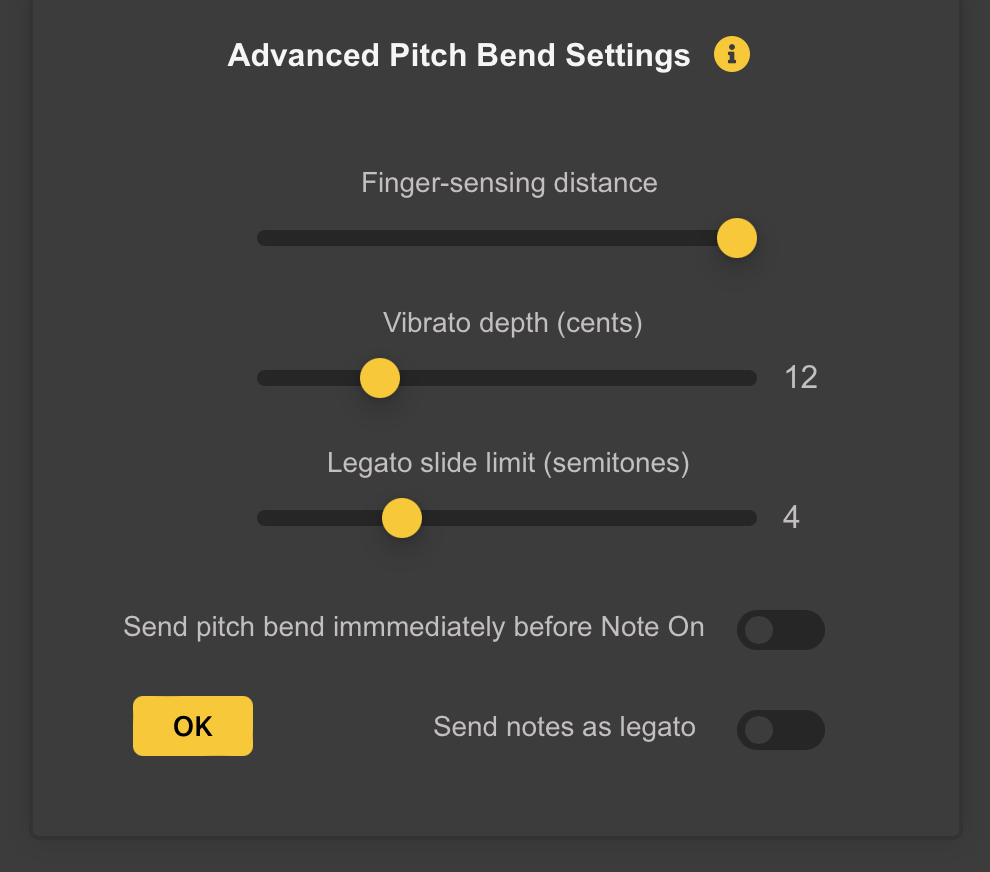
6.4.1
The Advanced… Button opens the Advanced Pitch Bend Settings Box. These settings can be left unchanged, but allow more control over how WARBL sends Pitch Bend Messages.
6.4.2 Finger-Sensing Distance
This is the relative distance at which the tone holes sense your fingers for slide and vibrato. You can reduce this distance using the slider if you don’t want to have to remove your fingers as far from the holes to turn off the pitch bend. The downside is that you’ll have less precision in bending notes.
6.4.3 Vibrato depth (cents)
The slider determines the degree to which notes are bent when using finger vibrato.
6.4.4 Legato Slide Limit (semitones)
This setting determines the maximum range for sliding if you are using the #4. Legato slide/vibrato option (see above). Note that the MIDI Bend Range (Semitones) must also be set at least as high, and you must also always set the MIDI Pitch Bend Range in whatever MIDI App or MIDI Host you are using, to the same value as the MIDI Bend Range (Semitones) setting.
6.5 Send Pitch Bend Immediately Before Note On
Normally, WARBL sends a Pitch Bend Message after a new MIDI Note is turned on. Some users may instead wish to send Pitch Bend before the note is turned on by using the Send pitch bend immediately before Note On switch. This may cause Pitch Bend Audio Artifacts with some MIDI Apps but is the recommended setting for MIDI MPE.